Step 1. How to Configure Database & Back-end on Your Server?
First of all find the eCart – Multivendors folder from the PHP code folder from the downloaded package and upload to your server.
Create a new database from cPanel
Create new user for the database & give all the privileges to the user
Import the database file ‘eCart – Multivendors – blank.sql’ to your PHPMYADMIN and follow steps shown here.
Open File Manager or FTP or File Explorer
Go To ‘includes/’ directory and Open ‘crud.php’ file in PHP Code
set ‘DOMAIN_URL’ to your admin panel URL like this >>
‘https://myapppanel.com/’ or ‘https://myapppanel.com/admin/’ or ‘https://admin.myapppanel.com/’ on line number – 8
define(‘DOMAIN_URL’,’https://myapppanel.com/’);
Note : Especially don’t forget to add ‘ forward slash ‘ at the end of the domain URL like this ‘/’
Set database credentials with your credentials on line number – 17,18,19,20
private $db_host = “localhost”; // Change as required
private $db_user = “mydb_user”; // Change as required
private $db_pass = “mydb_user_password”; // Change as required
private $db_name = “myquizpanel_db”; // Change as required
Thats it! Now you are ready to run your eCart Multivendor Panel : https://myapppanel.com/
How install the eCart Multivendor backend code on your server by using installation wizard?
First of all find the eCart Multivendor folder from the PHP code folder from the downloaded package and upload the code to your server on your desired domain or subdomain. Like for example, You have https://ecartmultivendor.com domain with you
Create a new database from cPanel
After that you can visithttps://ecartmultivendor.com/install
Sample image
Database Hostname : Enter the hostname.
Database Username : Enter the username that have access to the database.
Database Password : Enter the password.
Database Name : Enter the name of database.
Admin Username : Enter the username (The username will be used further for user authentication)
Admin Password : Enter the password(The password will be used further for user authentication)
Admin Email : Enter the email(The email will be used further for user authentication)
App Url : Enter the your app / domain url. Make sure you enter the complete URL with the correct protocol say http:// or https://
Now click Install. Thats it! Now you are ready to run your eCart Multivendor Panel : https://ecartmultivendor.com/
Step 2
Go to phpmyadmin : Open url:http://localhost/phpmyadmin for localhost or yourserver.com/phpmyadmin for live server in the browser.
Sample image
Step 3
Now, Create database by clicking in the New tab
Sample image
Give the required name in the field and then click on create
Well,Database(ecart_multivendors) was created and also listed in the Name field
Sample image
Select The Database(ecart_multivendors)
Sample image
Now Click On Import
Click on Choose File to import the database file which will be provided by us
Sample image
The file is selected
Sample image
Now Click On Go and Then database will be imported
Sample image
As you can see all the fields of database are imported successfully
Set your jwt secret key for extra layer of security.
JWT secret key is just like password & You can create your own.It should be same in eCart app, delivery boy app,as well as php side
Goto includes/crud.php file.
You can see jwt_secret_key as per image below.
Replace ‘replace_with_your_strong_jwt_secret_key’ with your values.That’s all
Sample image
Set your package name for app and product sharing feature.
Goto .htaccess in root directory (if .htaccess file is not visible find and turn on show hidden files in your cPanel).
You can see your.package.name as per image below replace it with your package name that’s all.
Demo link here